Test Case For Accordion Widget Or Test Cases For Expand And Collapse: In this post of softwaretestingo, we will cover the test cases for the Accordion widget or Test Cases For Expand And Collapse. We can see this component is very often used in various pages of web applications, like support pages where FAQs are arranged.
The Accordion Widget is the perfect way to present much information in a small space. With its collapsible panels, visitors can easily scan the titles of the items to see if they interest them. They can then expand that panel to view the full content.
| Post On: | Test Case For Accordion widget |
| Post Type: | Test Case Format |
| Published On: | www.softwaretestingo.com |
| Applicable For: | Freshers & Experience |
| Social Group | Join SoftwareTestingo On Telegram |
These widgets work more similarly to tabs, but the only difference is that, by default, Accordion has hidden properties. The time will extend when you place the mouse over the widget and click on them.
How Accordion Widget Works
To see how the Accordion Widget works, I suggest you check this URL where we add an Accordion Widget. If you can see the widget when you click on the widget, it expands, and the content is displayed inside that.
One of the best features of these Accordion widgets is that they have the properties to hide the previously collapsed content and show only the currently focused content.
Before writing the test scenario on the Accordion Widget, I suggest looking at the Accordion widget to understand how developers can implement the functionality.
Test cases for Accordion Widget
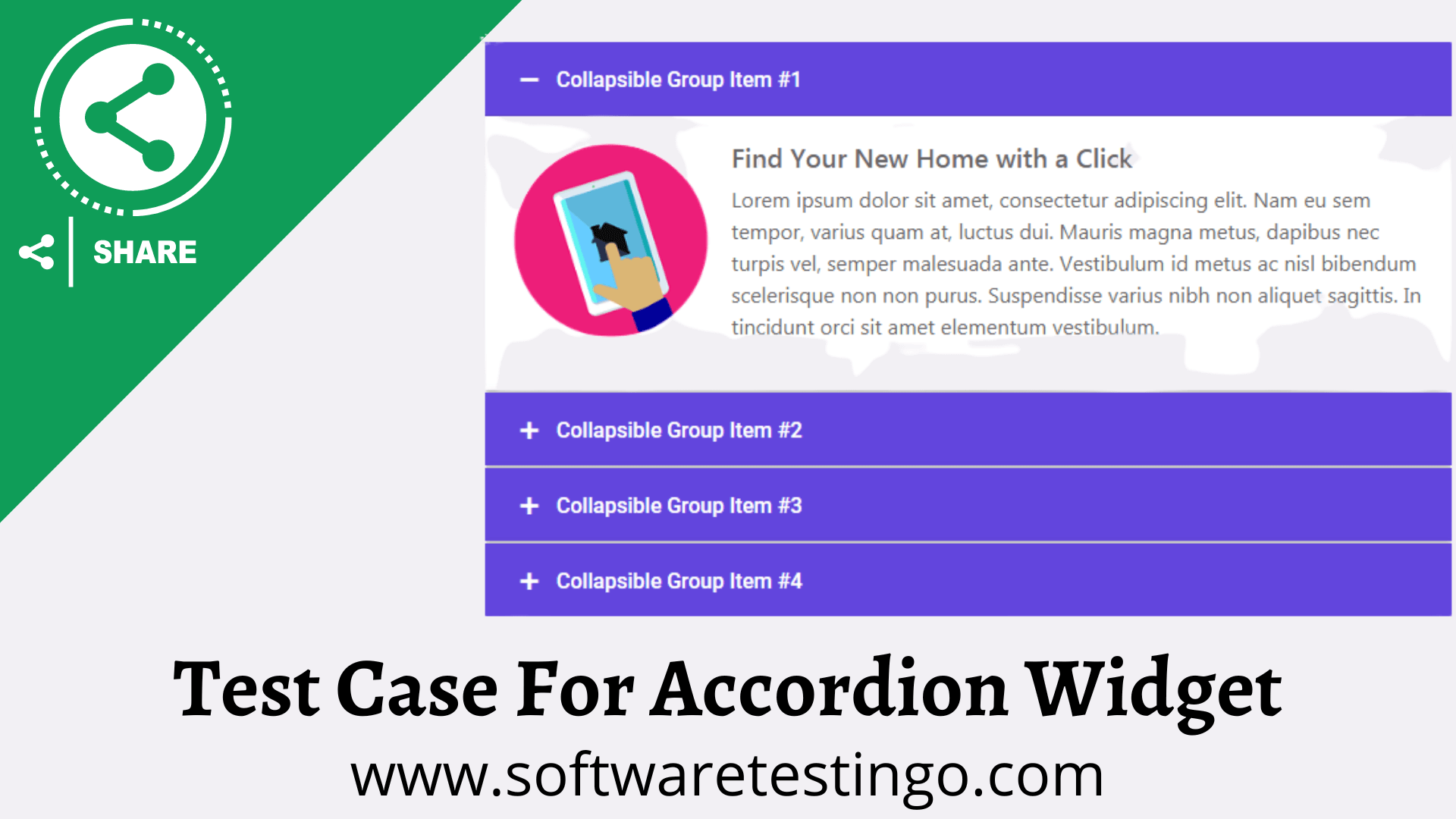
- After a click on the Accordion, it opens the content of the clicked section.
- Check that the content of the non-clicked section of the Accordion should be hidden.
- Check if the Accordion is behaving on mouse hover or mouse click
- Check if the accordion supports the auto height or has a fixed height.
- Check if the section is collapsed with mouse hover properly.
- Check if the sections are sortable or not.
- Check the width and height of the accordion as per the specification document.
- Check when you expand the Accordion areas; it should not affect other elements of the page, or it should not break any functionality of the page.
- Check if the expansion of the section is relevant to the mouse click or mouse hover.
- Check the expanded section is not autohide after some time.
- Check the default state of the section in an Accordion widget.
- Check if this state of the accordion is as per the specification for the webpage.
- Check if all sections toggle properly.
- Check if the behavior of the toggle is limited to the section and doesn’t interfere with the entire placement of the accordion.
- Check if all the sections can be expanded and closed back again.
- Check if the accordion color matches the specification.
You also can get an overall idea by following the below test case sample templates:
- Hackathon Test Case Sample
- Live Project Test Case
- Sample Test Cases
- Spicejet Test cases
- Test Case Design Techniques
- Test Cases Examples
- Test Cases Prepared By A Tester
- Test case template
We have covered very basic possible test scenarios for the Accordion widget. If you found some missed test cases of the Accordion widget, please update us by commenting in the comment section. Or, if you want to contribute to the testing community, you can share at softwaretestingo.com@gmail.com. We are happy to update this post.
FAQS on Accordion Widget
What is the Accordion Widget?
The Accordion Widget displays text in a collapsed, condensed manner, letting you save space while presenting abundant content. With the Accordion, visitors can scan the item titles and choose to expand an item only if it interests them.
What is an accordion on a website?
An accordion menu is a vertically stacked list of headers that can be clicked to reveal or hide content associated with them. It is one of many ways you can expose content to users in a progressive manner.
