Test Cases For Calculator In Excel: We can see that the experienced and the fresher testers are often asked to write the test cases for the calculator, and if you want to check the previous Blackboard test cases, you can check.
Many times, the type of calculator is not mentioned. Test cases may differ for different calculators depending on the type, like scientific, straightforward, financial, or some other specific calculator like a programmable calculator.
| Post On: | Test Cases For Calculator In Excel |
| Post Type: | Test Case Template |
| Published On: | www.softwaretestingo.com |
| Applicable For: | Freshers & Experience |
| Get Free Updates: | From Telegram Group |
For the sake of simplicity, we are choosing a simple calculator for the test cases. You can develop plenty of test cases to test a calculator based on mathematical computation. However, we are testing the application to see if it fits consumer use.
So, we have to ensure it fits the most apparent tests. If those tests are passed, we can safely assume the product is fit.
Test Case For Calculator
Here, we are taking Ubuntu Linux’s calculator as an example of my test case. You can use the image below or the one with your operating system.
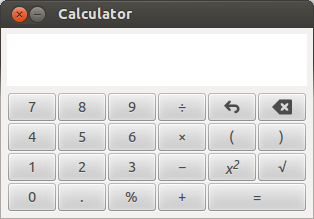
Test Scenarios For Calculator Basic
Write the test cases based on the following functions and scenarios.
- Check the calculator to see if it starts on the button. If it is a software-based calculator, check if it begins via specific means, like searching for a calculator in a search bar and executing an application. Or by accessing menu items in Windows.
- Check if the calculator window maximizes the specified window size.
- Check if the calculator closes when the close button is pressed or if the exit menu is clicked from the file > exit option.
- Check if the help document is accessed from Help > Documentation.
- Check if the calculator allows copy-and-paste functionality.
- Check if the calculator has any specific preferences.
- Check if all the numbers are working ( 0 to 9)
- Check if the arithmetic keys ( +, -, *, %, /) are working.
- Check if the clear key is working.
- Check if the brackets keys are working.
- Check if the sum or corresponding key is working.
- Check if the square and square root keys are working.
Functionality Test Cases For Calculator
- Check the addition of two integer numbers.
- Check the addition of two negative numbers.
- Check the addition of one positive and one negative number.
- Check the subtraction of two integer numbers.
- Check the subtraction of two negative numbers.
- Check the subtraction of one negative and one positive number.
- Check the multiplication of two integer numbers.
- Check the multiplication of two negative numbers.
- Check the multiplication of one negative and one positive number.
- Check the division of two integer numbers.
- Check the division of two negative numbers.
- Check the division of one positive number and one integer number.
- Check the division of a number by zero.
- Check the division of a number by a negative number.
- Check the division of zero by any number.
- Check if the functionality using BODMAS/BIDMAS works as expected.
Test Cases For Calculator (Advanced Version)
Some of the advanced scientific calculators have the converter option. It converts angle, length, weight, area, volume, duration, currency, and temperature. If your calculator has advanced features, as shown in the screenshot.
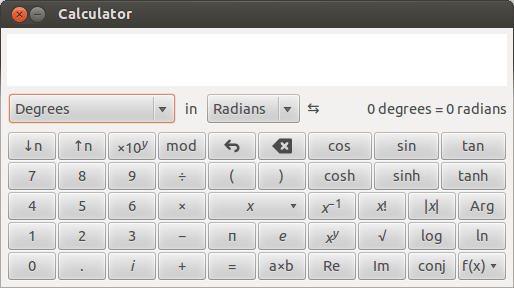
- Check if the user can do the operations like sin, cos, tan, and cos using the keys.
- Check if operations like x-1, x!,|x|,x^y, and f(x) are functional and work as expected.
- Check if the log key is operational and functions as expected.
- Check the natural logarithm key is operational and works as expected.
- Check the factorial key is working as expected.
- Check the real and imaginary component keys are working as expected.
- Check the sophisticated conjugate keys are working as expected.
Test Cases For Calculator – Digital
- Validate all arithmetic operations (+, -, /, *, %, etc.) work properly.
- Verify the sum or equals key works properly.
- Verify all numbers work properly (0-9).
- Validate that the bracket keys work.
- Verify the square and square root keys work.
- Ensure BODMAS / BIDMAS is applied when running complex queries and correct results are returned.
- Validate using decimal characters yields the correct result.
- Ensure the spacing of all like buttons is equal.
- Validate the number of digits allowed in the calculator for an operation.
- Check the response value limit of the calculator.
- Ensure the memory functions work as expected.
- Validate previous calculations can be viewed.
- Verify the “C” or clear button cancels all digits and operations entered.
- Verify the back or delete button works when pressing the backspace key.
- Validate that the latest operation overrides the prior one when two operations are pressed one after the other.
- Verify the addition of two integer numbers.
- Verify the addition of two negative numbers.
- Verify the addition of one positive and one negative number.
- Verify the subtraction of two integer numbers.
- Verify the subtraction of two negative numbers.
- Verify the subtraction of one negative and one positive number.
- Verify the multiplication of two integer numbers.
- Verify the multiplication of two negative numbers.
- Verify the multiplication of one negative and one positive number.
- Verify the division of two integer numbers.
- Verify the division of two negative numbers.
- Verify the division of one positive number and one integer number.
- Verify the division of a number by zero results in error.
- Verify the division of a number by a negative number.
- Functionality test cases: check the division of zero by any number results in zero.
Test Cases For Calculator – Physical
- Verify the calculator is a normal calculator and not a scientific calculator.
- Validate all buttons exist and that the characters on them are legible.
- When using a solar-powered calculator, be sure batteries are not needed in full sunlight.
- When sunlight is unavailable for a solar-powered calculator, ensure battery operation works.
- Verify all of the buttons need a reasonable amount of pressure to operate.
- Validate that the On and Off buttons work on the calculator.
- Verify the calculator’s outer shell is undamaged.
- Verify that the calculator time-out works as expected to turn the calculator off.
- Check the calculator’s state when pressing two buttons simultaneously.
Calculator Test Cases – Software-Based Calculator
- Validate help documentation can be accessed by going to Help -> Documentation.
- Verify the calculator accepts copy-and-paste functionality.
Remember that there are diminishing returns to testing; developers should use a thoroughly tested library. Here are some tests some folks might be tempted to run but are not needed because they are using inbuilt operating system functionality not specific to the application.
- Verify that the calculator starts when the menu item is selected.
- Ensure the calculator can start by searching for the calculator.
- Validate that the calculator window maximizes when pressing the appropriate button.
- Validate that the calculator window minimizes when pressing the appropriate button.
- Validate the calculator closes when the close button is pressed, or the File->Exit option is selected.
Calculator Test Cases – Scientific Calculator and Programmable Calculator
Here are some additional test scenarios for them:
- Validate the operation and results of the sin, cos, tan, and cos keys.
- Validate the operation and results of the x-1, x!,|x|,x^y, and f(x) keys.
- Validate the operation and results of the log key.
- Validate the operation and results of the logarithm key.
- Validate the operation and results of the factorial key.
- Validate the operation and results of the real and imaginary component keys.
- Validate the operation and results of the complex conjugate.
- If your advanced features calculator has converter options, each conversion function test (angle, length, weight, area, volume, duration, currency, temperature) must be validated.
- If your advanced calculator has financial operations, each financial calculator test (present value, future value, interest, time, etc.) must be validated.
Test Cases For Calculator In Excel
Based on Somany’s request for the test cases for the calculator in Excel, here are the Excel sheet test cases for the calculator.
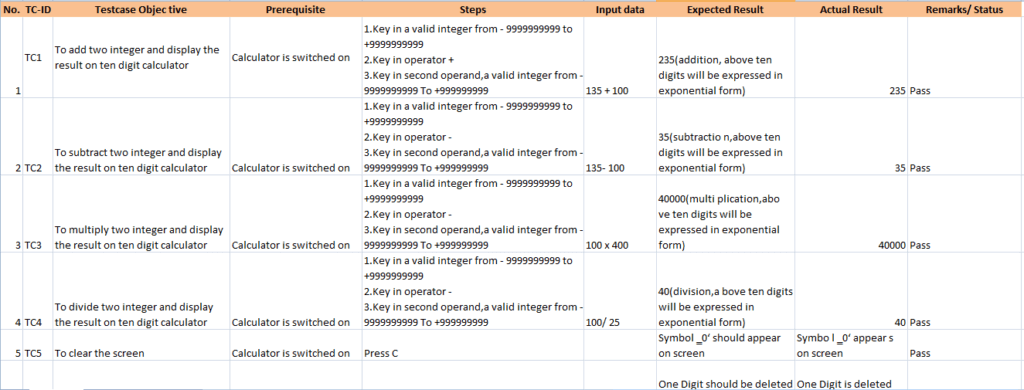
Those who want to see the full test cases for the calculator in Excel can then use the download link to download and see the full test cases.
Conclusion:
The best thing you can do as a tester is to discuss with the developer what the library code is doing and what it is not doing. Another quick sanity check is to review your developer’s code check-in for the story you are working on. Doing so can help target your testing efforts.
We can make hundreds of test cases based on the operation of a single key and a combination of keys. I have given the test cases here to give you a head start. It may help you with the interview purpose, or it can be used for writing your test cases where a calculator is used. I hope you have found this test case tutorial helpful.
We try to post all the possible scenarios for Calculator test cases, but if you find any missed test cases, you can mention them in the comment section so that we try to update them in our Software Testingo post.

Thanks to my father who told me regarding this website, this the blog is genuinely amazing.
Thanks For Sharing an detailed article